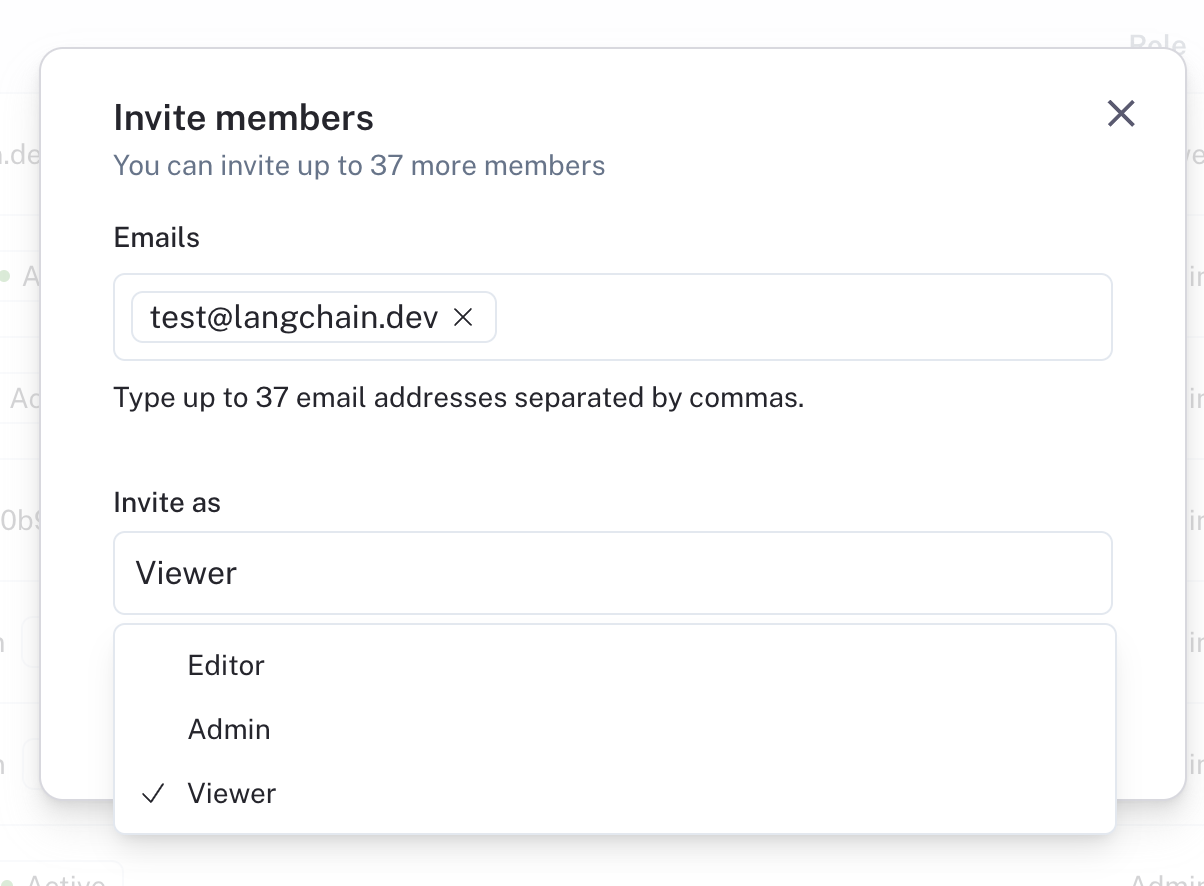Set up access control
RBAC (Role-Based Access Control) is a feature that is only available to Enterprise customers. If you are interested in this feature, please contact our sales team at sales@langchain.dev Other plans default to using the Admin role for all users. Read more about roles under admin concepts
Before diving into this content, it might be helpful to read the following:
LangSmith relies on RBAC to manage user permissions within a workspace. This allows you to control who can access your LangSmith workspace and what they can do within it.
Only users with the workspace:manage permission can manage access control settings for a workspace.
Create a role
By default, LangSmith comes with a set of system roles:
Admin- has full access to all resources within the workspaceViewer- has read-only access to all resources within the workspaceEditor- has full permissions except for workspace management (adding/removing users, changing roles, configuring service keys)
If these do not fit your access model, Organization Admins can create custom roles to suit your needs.
To create a role, navigate to the Roles tab in the Members and roles section of the Organization settings page. Note that new roles that you create will be usable across all workspaces within your organization.
Click on the Create Role button to create a new role. You should see a form like the one below:
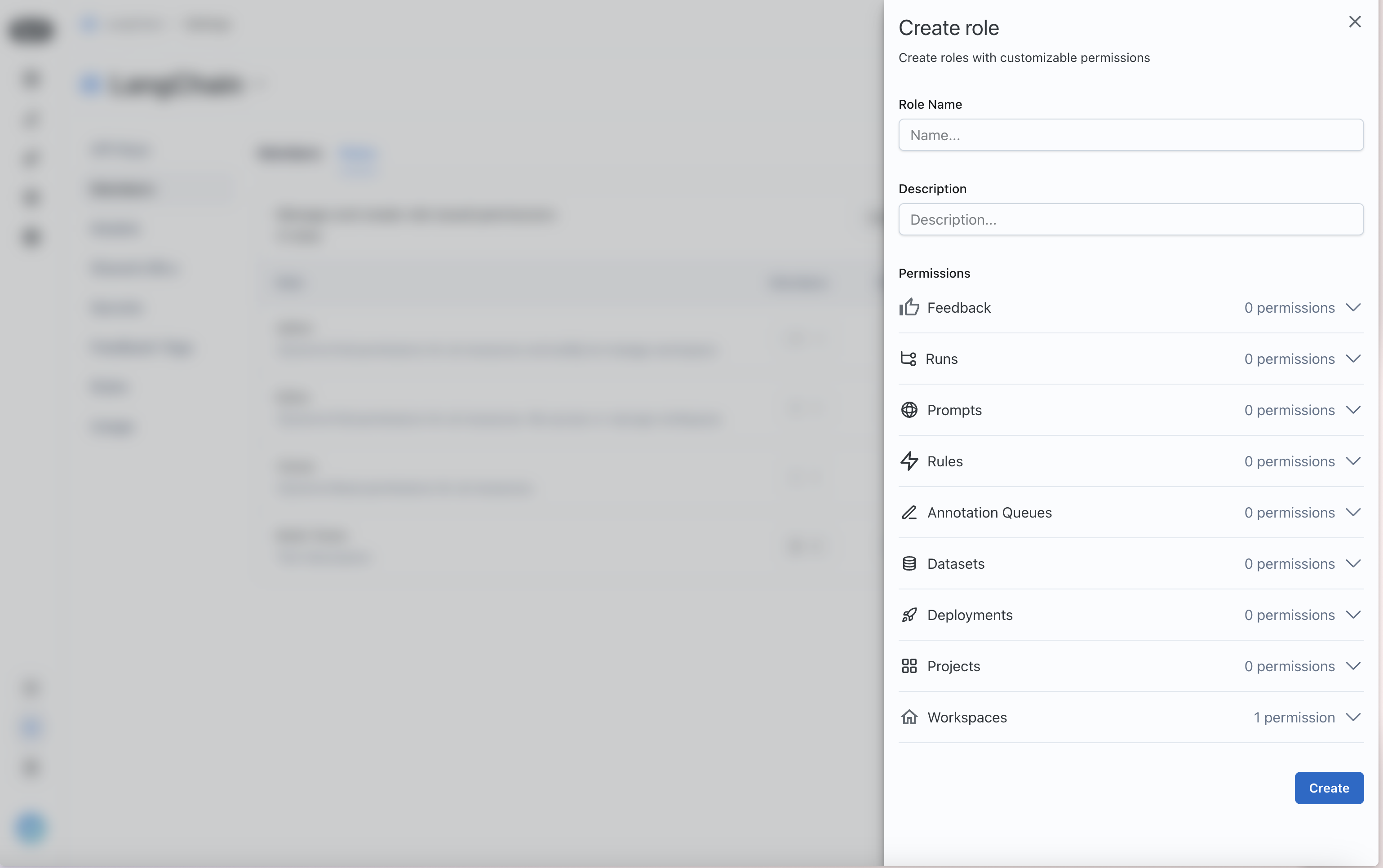
Assign permissions for the different LangSmith resources that you want to control access to.
Assign a role to a user
Once you have your roles set up, you can assign them to users. To assign a role to a user, navigate to the Workspace members tab in the Workspaces section of the Organization settings page
Each user will have a Role dropdown that you can use to assign a role to them.
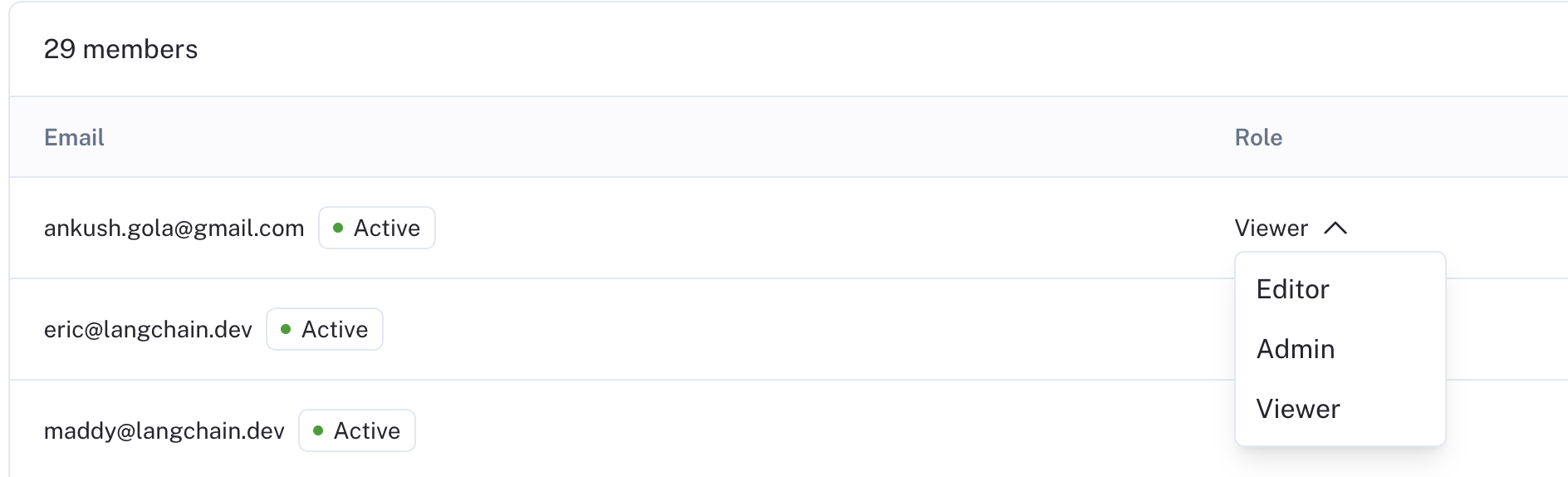
You can also invite new users with a given role.